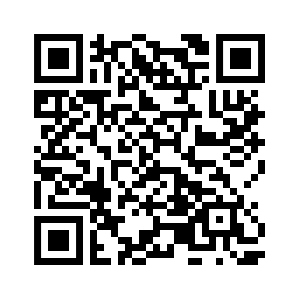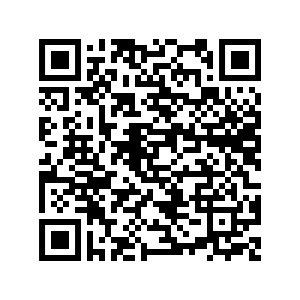IGE-3.1 Quick Start Guide
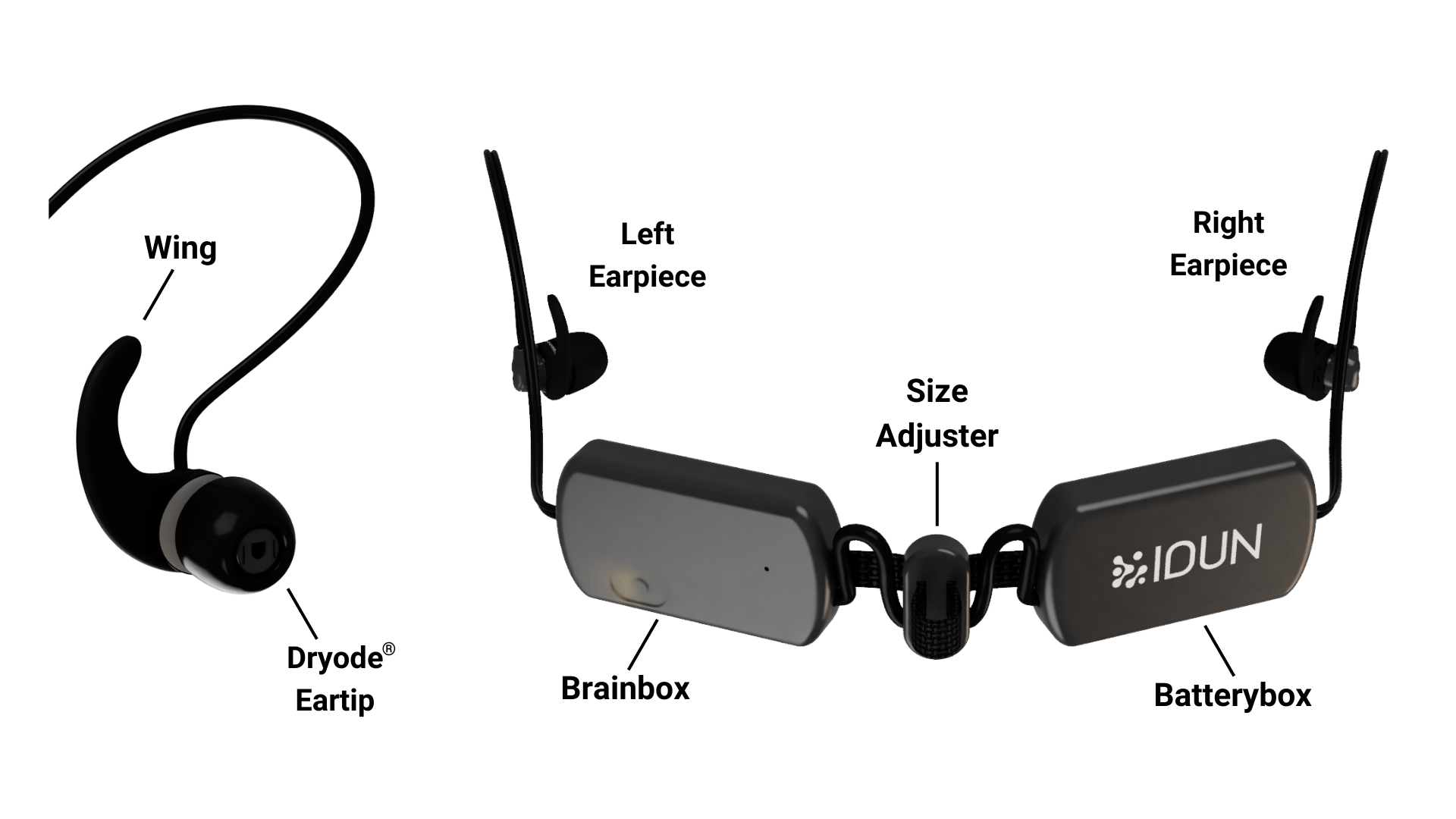
If you don't have an IDUN Guardian account yet, please contact our customer support team at support@iduntechnologies.com.
Getting started
To begin recording with the IDUN Guardian Earbuds IGE-3.1, access our Console Web App or download our IDUN Guardian Mobile App:
Please ensure that the browser tab with the Console Wep App running stays open on your computer as if it is closed, the recording will stop. When using our IDUN Guardian Mobile App on your phone or tablet, do not lock the screen as this will also stop the recording. If you want your phone or tablet screen to be dark during the recording, please use the night mode in the IDUN Guardian Mobile App.
- Attach the Wing
- Please choose a Wing size (S,L). It is suggested to begin with Wing size L, and then if the Wing size L causes discomfort try switching to the Wing size S.
- The right Wing is labelled with ‘R’, and both right and left Earpieces are labelled with ‘R’ and ‘L’.
- Gently push the wing into place, aligning the flat side of the Wing towards the cable on the Earpiece. Ensure that the wing sits behind the two raised fins.
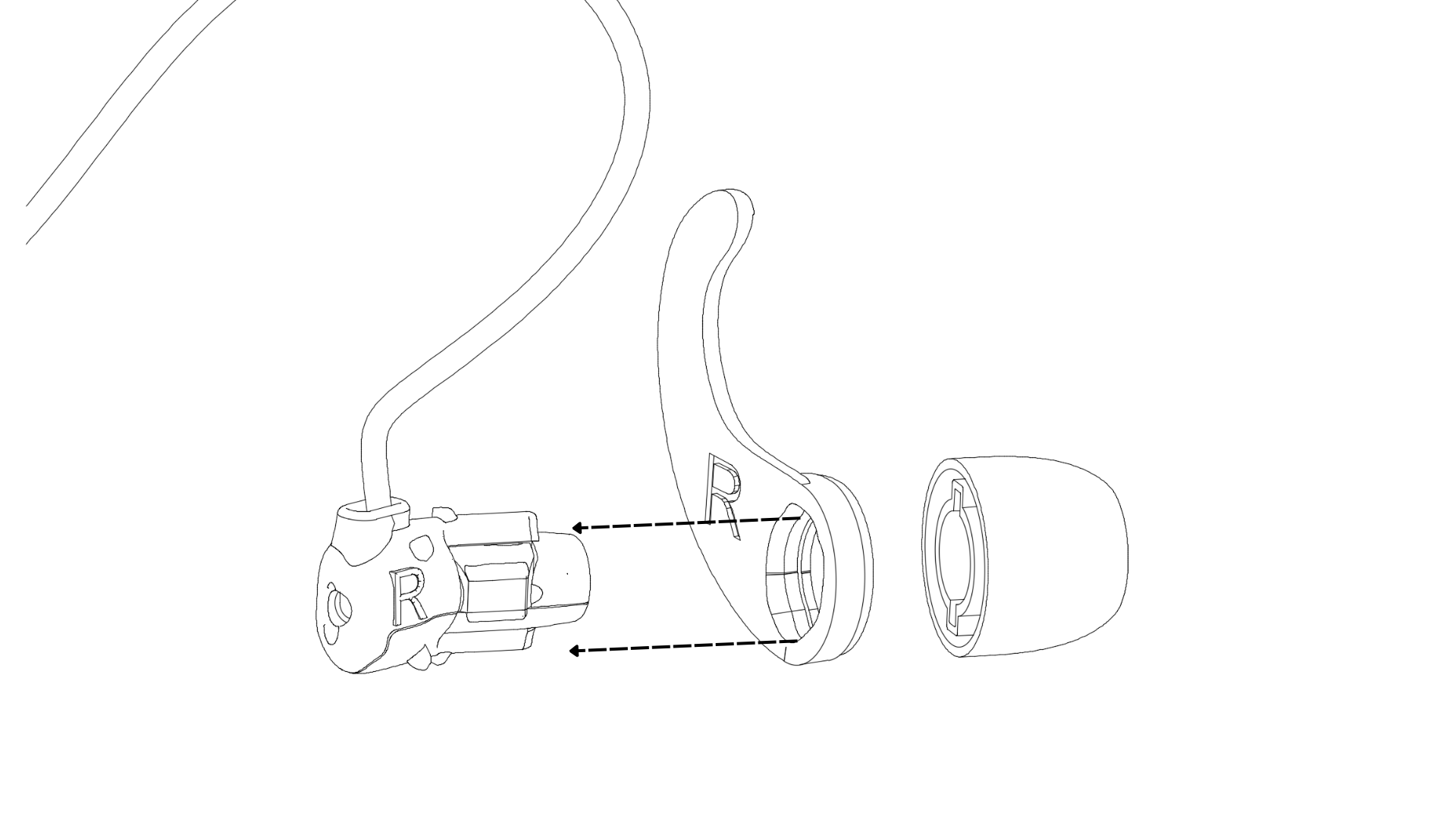
- Attach the Dryode® Eartip
- Please choose a Dryode® Eartip size (S,M).
- The Dryode® Eartip should fit stably inside the ear canal without falling out when moving or tilting your head.
- Align the fins on the Earpiece to the notches on the Dryode® Eartip and gently push the Dryode® Eartip into place.
- Clean the Dryode® Eartips and Wings before first use with an alcohol wipe.
Note: Size L Dryode® Eartips are available for purchase as an add-on if sizes S and M are too small.
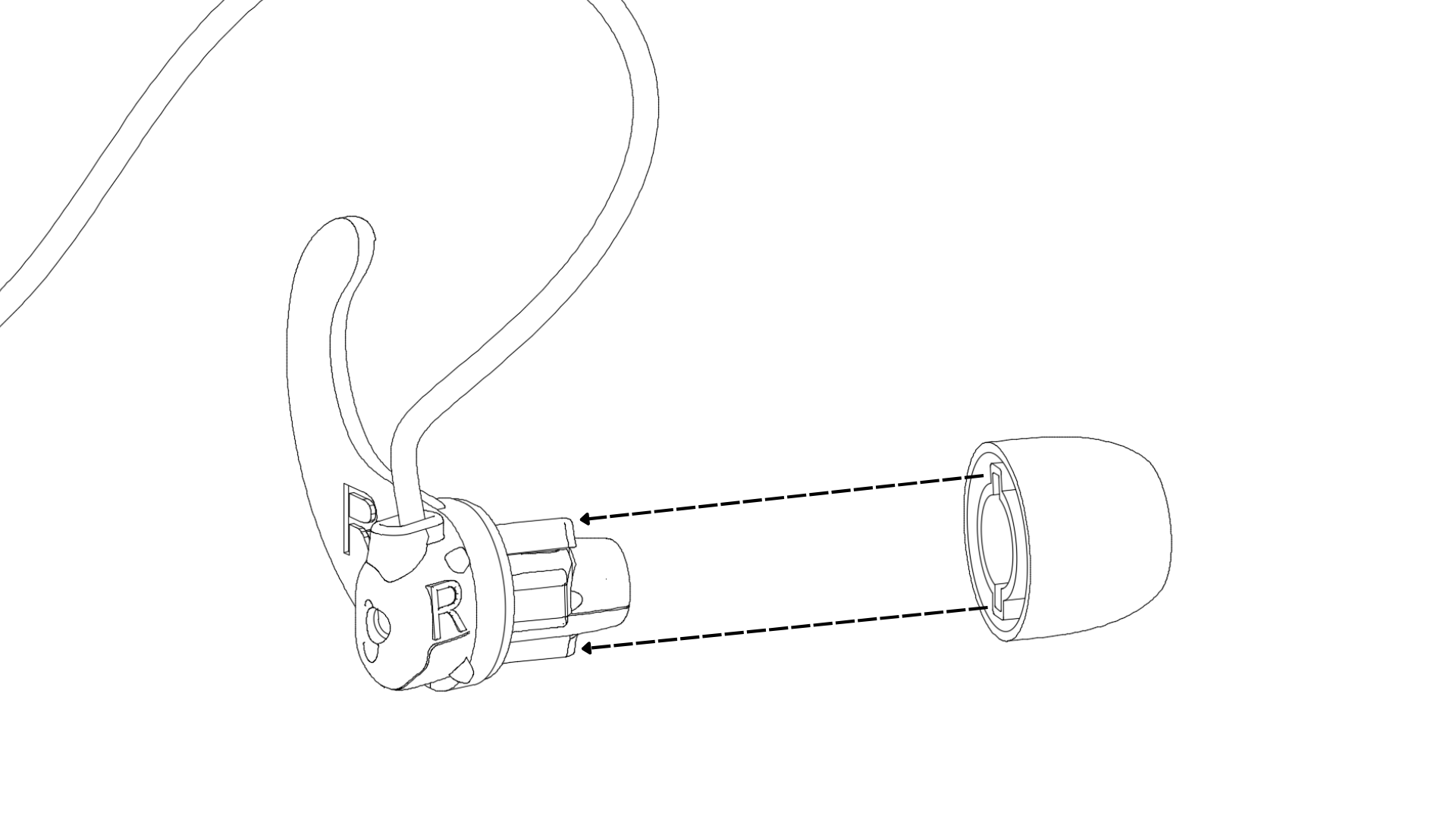
- Clean ears
- Before using the IGE-3.1, please clean your ears with a dry cotton bud to prevent earwax from impeding the signal quality.
- Turn on
- Press the power button on the Brainbox. A flashing green LED will turn on next to the Power Button.
- If the LED is red, please charge.
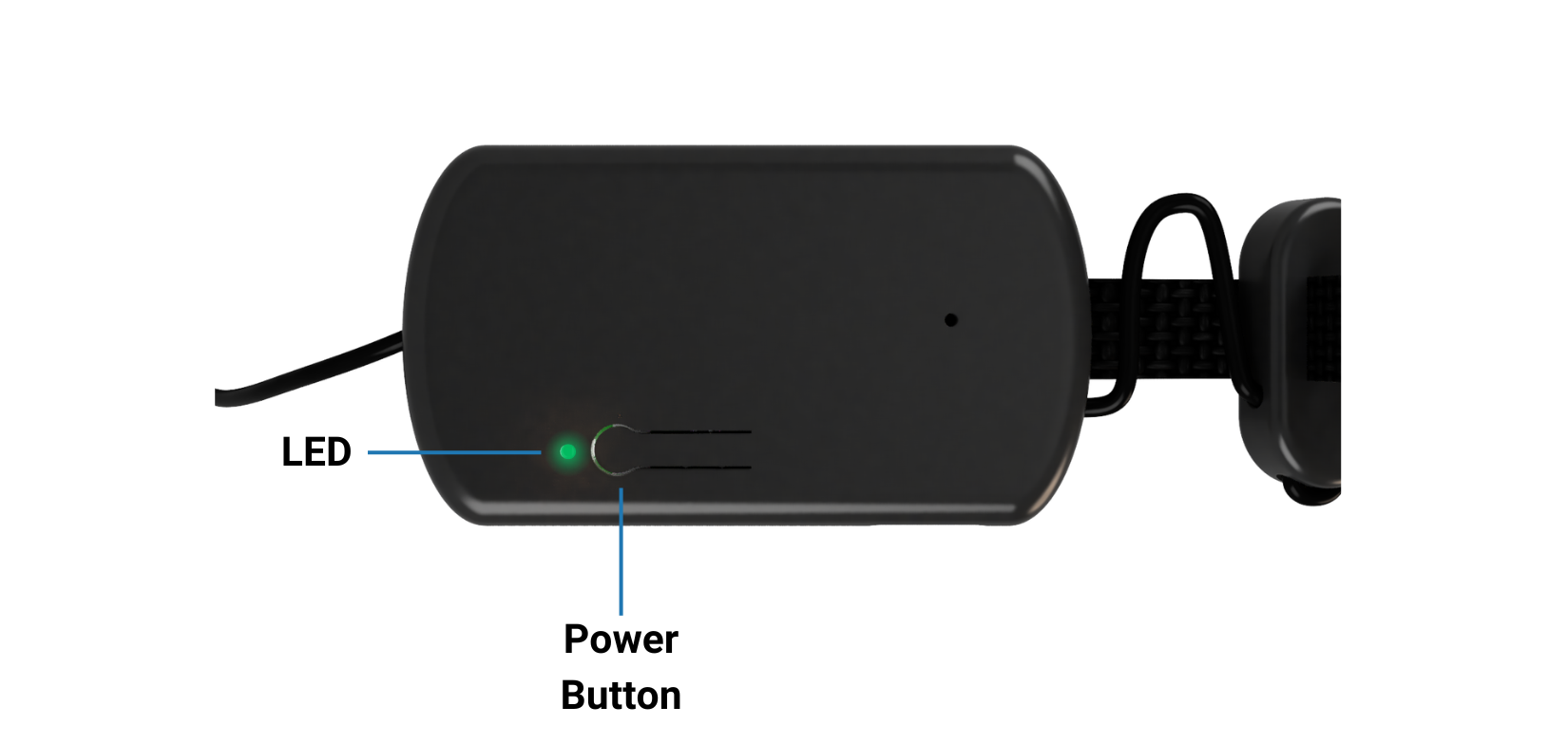
- Putting on
- The cables loop over the ears and the boxes should be positioned on the back of the head, at the top of the neck.

- Wing position
- Position the Wings in your ears by gently pushing them into place with your finger or adjusting the position of the Earpiece.
- Verify that the Wings are positioned correctly using a mirror or taking a picture with your smartphone.
- Sizing the device
- Adjust the fit of the device by pulling the elastic strap tighter or looser.

- Check impedance
- You’re ready to check your impedance in the Console Web App or IDUN Guardian Mobile App.
- If you struggle to get your impedance below our recommended 300 kOhm limit, please try the following:
- Wait 10 minutes for the electrodes to stabilize in your ear. The impedance naturally decreases within the first 10 minutes of wearing the device as a result of the material properties.
- Clean the Eartips with an alcohol wipe.
- Clean your ears with a cotton bud with water.
- Try a different Eartip or Wing size. Note: Size Large Eartips are available for order.
- Verify that the Wings are placed correctly on the Earpiece (please see video above).
- Verify that the device is being worn correctly and that the Wing is positioned correctly in the ear (please see images above).
- Press gently on the Earpieces to push the Eartips deeper into your ear canal to improve contact with the skin.

To maintain optimal performance and low impedance in the electrode-skin interface, we recommend regularly replacing the Dryode® Eartips and Wings. Replacement packs are available for purchase as an add-on:
- Size L Dryode® Eartips
- Dryode® Eartip Replacement Pack (Available in Size S, M, or L)
- Wing Replacement Pack (Available in Size S or L)
For assistance with purchasing, please reach out to our customer support team at support@iduntechnologies.com to purchase your add-on.
Tips and Tricks
- Stabilize for 10 minutes
- If dealing with high impedance, before starting a recording please wear the device for 10 minutes to allow the electrodes to stabilize.
- Cleaning after use
- Cleaning the Dryode® Eartips and the Wings with an alcohol wipe after each use will extend their lifespan.
- Bluetooth & WiFi on
- Please ensure Bluetooth and WiFi on your personal device (computer/laptop/phone) is turned on.
- Stay within 3 meters
- Please ensure your personal device (computers/laptop/phone) is within 3 meters (10 ft) of where you are positioned wearing the IGE-3.1 to ensure strong Bluetooth connection.
- Ensure sufficient battery charge
- Please ensure your IGE-3.1 has sufficient charge before starting a recording and that your personal device (computer/laptop/phone) is charging whilst a recording is ongoing.
- Ensure stable WiFi
- Please ensure you have a stable WiFi connection setup. The recording will unexpectedly stop if the WiFi connection is lost for more than 10 minutes.
- Turn off automatic updates
- Please ensure all automatic software updates (Windows, iOS, etc.) on your personal device (computer/laptop/phone) are turned off before starting a recording. An automatic update will cause an ongoing recording to stop unexpectedly.
IDUN Guardian Software
- For information about the IDUN Guardian Software including the Python SDK see our IDUN Guardian Software page.